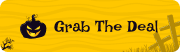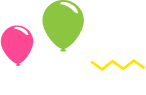Icons are a powerful tool in web design, enabling faster recognition and improved navigation. Studies show that users process visuals 60,000 times faster than text, and icons can enhance comprehension by up to 50% when paired with clear labels (NNGroup). However, without proper implementation, icons can create significant accessibility barriers, especially for users relying on assistive technologies.
Many websites overlook accessibility when integrating icon plugins, leaving visually impaired users struggling to interpret critical information. For instance, over 70% of users who rely on screen readers report encountering accessibility issues on websites (WebAIM Million Report). Non-descriptive icons, lack of ARIA attributes, and poor contrast ratios are among the common culprits, negatively impacting usability and inclusion.
By selecting the right icon plugin and optimizing them for accessibility, you can create an inclusive, user-friendly experience that boosts engagement for all visitors. Accessible icon plugins ensure proper labeling, keyboard navigation, and compatibility with screen readers, enhancing user satisfaction and expanding your website’s reach.
Let’s explore how leveraging well-designed icon plugins can revolutionize your website’s accessibility and user experience.
How icon plugins impact website accessibility and user experience
Icons are a fundamental part of modern web design, often simplifying user interactions and improving website aesthetics. However, their impact on accessibility and user experience depends heavily on how they are implemented through plugins. Below are key considerations for using icon plugins effectively.
i. Enhancing navigation
Icons can significantly enhance website navigation by serving as visual shortcuts for common actions, like searching, submitting, or accessing menus. For example, a magnifying glass icon universally signifies a search function, allowing users to quickly locate and use this feature. By providing intuitive and universally recognized symbols, icon plugins make navigation more efficient, especially for users who are less tech-savvy.
ii. Supporting screen reader compatibility
A major aspect of accessibility involves ensuring that all users, including those relying on assistive technologies, can interpret website content. Icon plugins that allow developers to add aria-label or alt attributes enable screen readers to describe the purpose of icons effectively. This ensures visually impaired users are not excluded from understanding or using the icons.
iii. Improving visual hierarchy
Icons are powerful tools for guiding users’ attention and structuring content. By strategically placing icons alongside headings, links, or buttons, websites can establish a clear visual hierarchy. For example, a warning icon next to important alerts can draw immediate attention, improving the overall clarity of the website.
iv. Reducing cognitive load
Icons help users process information more quickly by replacing lengthy text with simple visuals. For instance, a trash can icon immediately conveys the action of deleting, without the need for explanatory text. This reduces cognitive load and makes websites more user-friendly, particularly for those with limited time or cognitive impairments.
v. Ensuring consistency
Consistency in icon design—such as maintaining uniform sizes, styles, and color schemes—is crucial for a cohesive user experience. Icon plugins that provide extensive customization options allow developers to align icon designs with the overall theme of the website. This consistency reassures users and creates a professional impression.
vi. Providing multilingual support
One of the strengths of icons is their ability to transcend language barriers. For international websites, icons can serve as a universal language, making content accessible to users from different linguistic backgrounds. For example, a shopping cart icon universally signals e-commerce functionality, regardless of the user’s language.
vii. Avoiding misinterpretation
Ambiguous or overly abstract icons can confuse users and harm their experience. Plugins that offer features like tooltips or the ability to pair icons with text labels help clarify their meaning. This combination ensures that all users, including those unfamiliar with certain icons, understand their purpose clearly.
What are the best practices for making icons accessible on websites?
Ensuring icons are accessible on websites is essential for providing an inclusive experience for all users. Here are best practices to make icons accessible:
1. Use semantic HTML whenever possible
- Choose HTML Elements with Meaning: Use
<button>for clickable icons and<a>for links, as they come with built-in keyboard navigation and screen reader support. - Avoid Using Icons Alone for Key Information: Supplement icons with text to ensure clarity.
2. Provide descriptive text alternatives
- Use
aria-labeloraria-labelledby: Provide a meaningful description for screen readers. Example:htmlCopy code<button aria-label="Search"> <svg>...</svg> </button> - Add Hidden Text for Context: Use visually hidden text for context if necessary:htmlCopy code
<span class="sr-only">Search</span>
3. Ensure icons are visible and clear
- Use Sufficient Contrast: Ensure icons have enough color contrast against their background to be visible to people with visual impairments.
- Test Size and Spacing: Icons should be large enough to see and easy to click or tap, especially for touch devices.
4. Keyboard accessibility
- Ensure Keyboard Navigation: Interactive icons (like buttons or links) should be navigable via keyboard (e.g.,
Tabkey for focus,EnterorSpacefor activation). - Focus States: Use focus styles to make it clear when an icon is focused.
5. Use a screen reader test
- Describe Icon Actions Clearly: When the icon represents an action (e.g., a “trash” icon for deleting), the text alternative should describe the action (“Delete”).
- Avoid Decorative Confusion: If an icon is purely decorative, ensure it is hidden from screen readers using
aria-hidden="true".
6. Flexible styling for zoom and scaling
- Avoid Fixed Pixel Dimensions: Use scalable vector graphics (SVGs) or relative units (e.g.,
em,rem) to ensure icons look sharp at different resolutions and zoom levels. - Support High Contrast Modes: Test your site in high contrast mode to ensure icons remain visible.
7. Use standard icon libraries
- Consider accessible icon libraries like Font Awesome, Material Icons, or Heroicons, which often include built-in support for accessibility.
8. Test with real users
- Screen Reader Testing: Verify the experience using a screen reader to ensure that all icons convey their intended meaning.
- Accessibility Tools: Use tools like axe, Lighthouse, or WAVE to identify and fix accessibility issues with icons.
How do icons improve user experience for people with disabilities
Icons can significantly improve the user experience for people with disabilities by enhancing accessibility and usability in various ways. Here’s how:
i. Visual simplification
Icons provide an intuitive visual representation of actions or concepts, reducing the need to process large amounts of text. This benefits individuals with cognitive disabilities, dyslexia, or limited literacy skills.
ii. Assistive technology compatibility
Well-designed icons with accessible labels (using ARIA attributes, alt text, or descriptive titles) are easily interpreted by screen readers. This ensures that users who rely on these technologies can understand the icon’s function.
iii. Universal communication
Icons transcend language barriers, making interfaces more inclusive for users who might struggle with reading or understanding text in a specific language.
iv. Enhanced navigation
Icons often serve as recognizable wayfinding tools (e.g., a magnifying glass for search, a gear for settings). For users with motor disabilities, large, well-placed icons can make navigating a website or application easier than precise text selection.
v. Color and contrast support
Icons with high contrast and distinct shapes assist users with visual impairments, including color blindness. Proper design ensures the icons remain discernible across various display conditions.
vi. Touch-friendly design
For users with motor impairments, icons designed for touch interfaces (e.g., large tappable areas) improve ease of interaction.
vii. Cognitive assistance
Icons paired with text reinforce meaning, aiding individuals with memory challenges or those new to digital interfaces. Familiar visual cues help them recognize actions without extensive relearning.
viii. Emotional support
Clear and friendly icons create a more welcoming and less intimidating interface, encouraging engagement among users who might otherwise feel excluded.
Conclusion
Icon plugins play a pivotal role in enhancing website accessibility and user experience. By providing intuitive visual cues, they simplify navigation, making websites more user-friendly and efficient. However, their impact extends beyond aesthetics and usability; well-implemented icons also ensure inclusivity by catering to users with diverse needs, such as those relying on screen readers or navigating with limited cognitive capabilities.
When choosing or designing icon plugins, it is crucial to prioritize clarity, responsiveness, and compatibility with accessibility standards. Proper labeling with alternative text (alt attributes) and adherence to contrast guidelines ensures that icons are universally understandable and functional. Ultimately, thoughtful use of icon plugins can transform a website into an engaging, accessible, and user-centric platform.